Allow access to the Microphone
You can check your microphone settings are correct for your specific browser in the sections below:
Google Chrome
You can check that the microphone is enabled by clicking the Padlock button next to the URL.
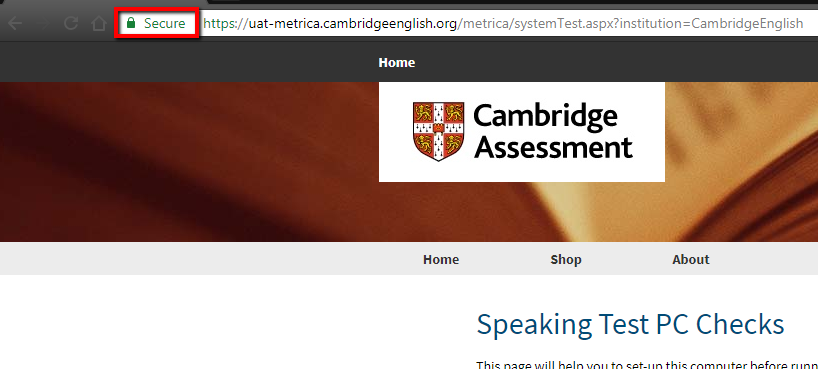
The Microphone setting should be set to Allow or Allow (default). If it is not, you can click the drop down next to it and change to Allow. If the options is not showing, you can click Site settings to bring up all the options.
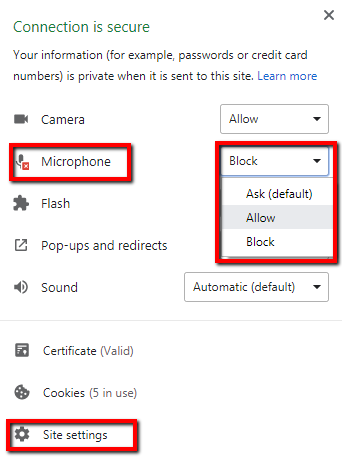
You can then ensure it is set to Allow, and change if required

Mozilla Firefox
You can check that the microphone is enabled by clicking the Padlock button next to the URL.
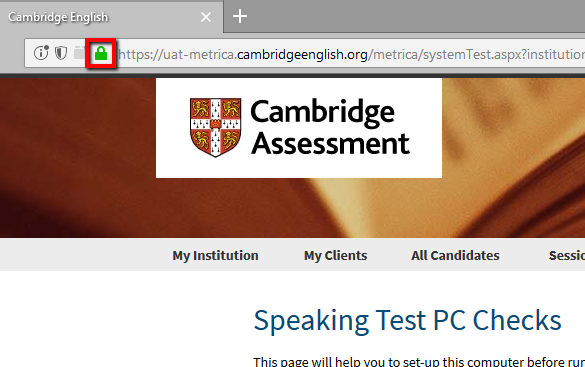
Click on the right arrow > next to the website name
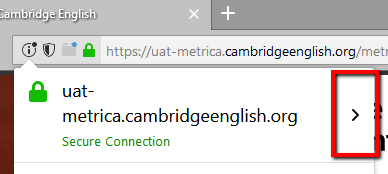
Click on More Information
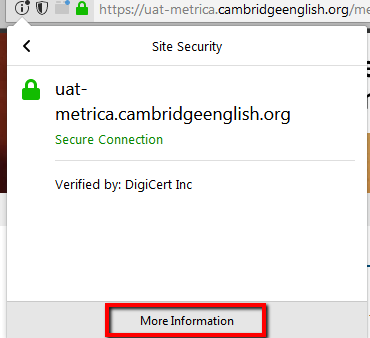
Click the Permissions tab.
Scroll down and ensure Use the Microphone is set to Allow
