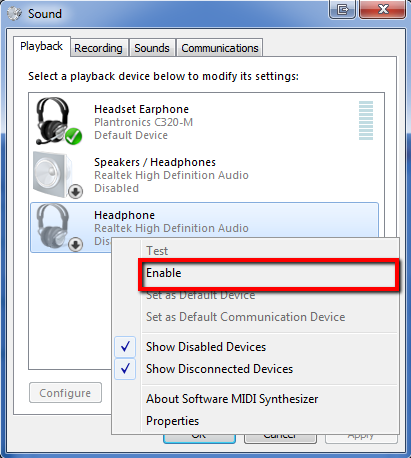Ensure you only have one headset enabled
You must ensure only the headset the candidate will be using for the test is enabled on the computer, and no other headphones or microphones.
It is common for Laptops to have built in speakers and microphones. These will need to be disabled for the test.
Please find steps for checking this for your Operating System here:
Windows 7, 8.1 & 10
Follow these steps to ensure only the headset is enabled:
1. Ensure the headset to be used for the test is plugged in to the computer
2. In the Windows Task Bar, Right Click on the Speaker Icon

3. Click Playback devices
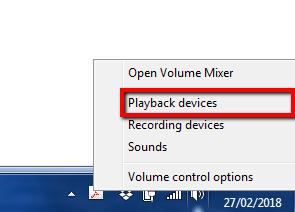
4. This will display a list of the audio playback devices on this computer. Right click on any devices that are not the headset the candidate will use, and click Disable.
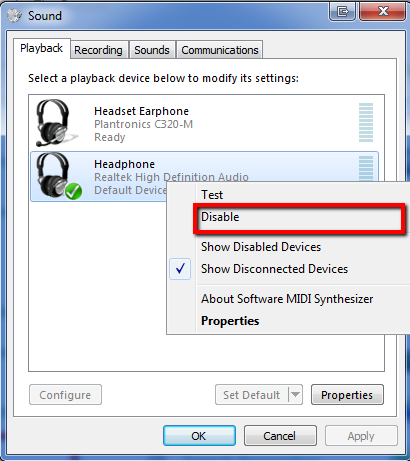
5. Only the headset should be left enabled
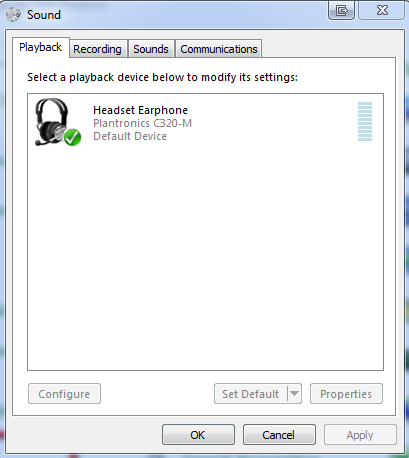
6. Click on the Recording tab to see the recording devices on this computer. Similar to the above steps, if there are any other recording devices, they will need to be disabled before the test.
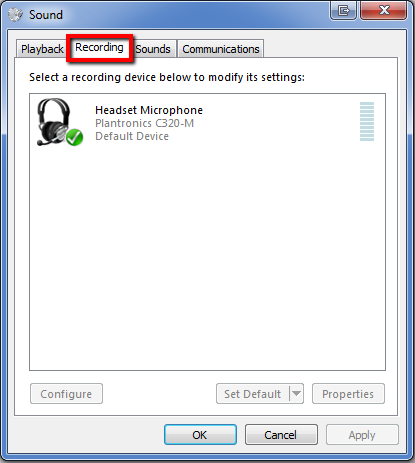
Re-enabling devices
1. If you need to re-enable any other devices after the test, right click in the window and click Show Disabled Devices
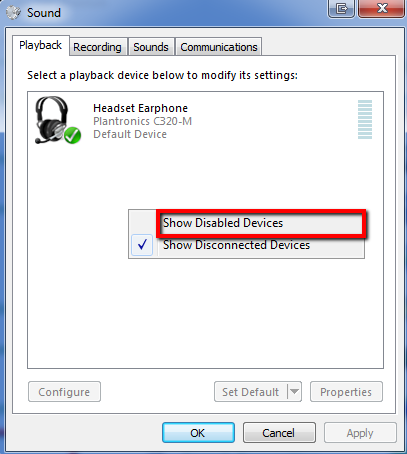
2. Right Click on the required device and click Enable