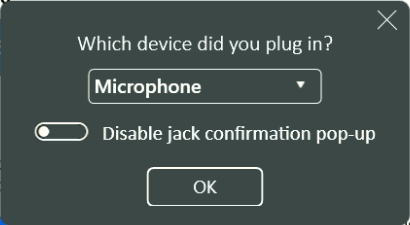There are three places where the microphone could be muted. You will need to ensure the microphone is enabled in all of these locations:
Check the Headset

Check the Flash Microphone setting
Microphone volume in Flash - this is set as part of the Flash Setup Steps here
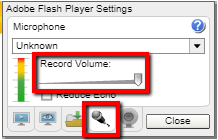
Check the headset can record
You can check the headset itself is working correctly by recording your voice in another program. For example, the Sound Recorder program in Windows.

Microphone Position
Ensure the microphone is neither too far or too close from the candidate's mouth.
Third Party Sound Controller Applications
Please note if you have any Third Party Sound Controller Applications installed, the settings on there can conflict with Flash and prevent it from working. If this is the case, you will need to ensure the settings are correct, or disable this application.
This is an example screenshot of one of these applications: